Adding an Accounting Project
To add an Accounting Project, complete the following steps:
- Navigate to the Business Unit Profile.
- Open the G/L Accounts tab. You may have to hover over the More tab to view the child form fly-out menu and click the G/L Accounts hyperlink to open this tab
- Expand the default gl accounts child form to view the list of currently available Default G/L Accounts.
- Click the Add
 icon located on the right side of this child form.
icon located on the right side of this child form.
The Add - Accounting Project pop-up window displays.
- Complete the following fields:
Field Name Required? Description business unit Required The business unit field is read-only and defaults to the Business Unit you are currently working with. project code Required The project code is typically a number, or a sequence of numbers or characters, that is the unique identifier for that project in both NetForum and your accounting system. This is the value that will be displayed in the project drop-down menu for products and prices. project name Optional The project name is a user-friendly name for this accounting project. end date Optional If applicable, enter the date when this project will no longer be open for transactions. - Click the Save button.
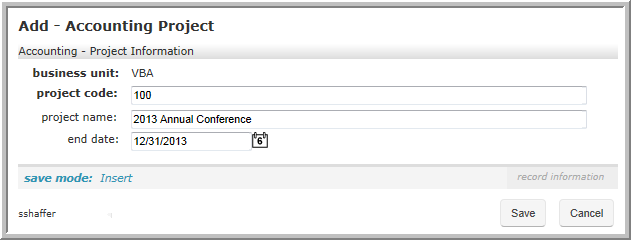
Add - Accounting Project Form Completed
Once a project has been added, it will display in the project drop-down list displays in the G/L Accounts section for any product or price you add to NetForum .
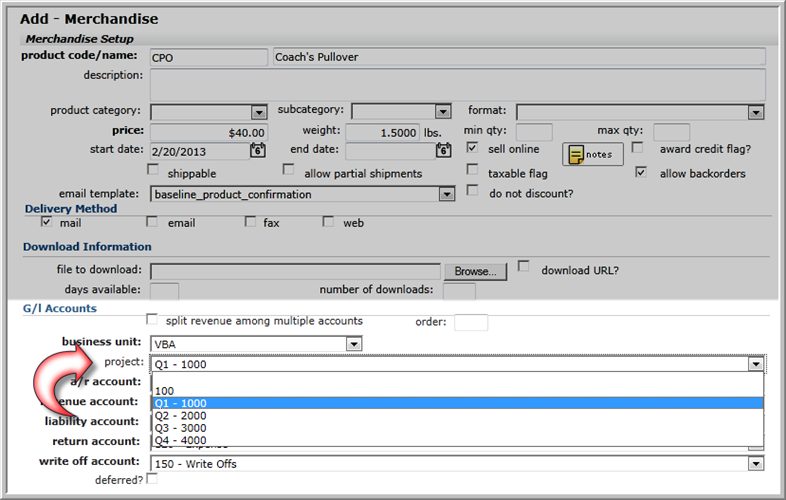
|
| Project Drop-Down Menu Highlighted on Add - Merchandise Page |